Currently, TikTok has become a diverse and thriving social media platform. There are countless TikTok channels that bring joy and excitement, making us want to share them with friends, family, or our own social media pages. For those new to TikTok, obtaining the link to a video may be challenging. This article will guide you on how to copy a TikTok video link on iPhone, Android, and PC. Let’s find out how!
1. How to copy Tiktok video links on iPhone
To copy a link from a video on TikTok on iPhone, you just need to open the TikTok app, choose the video you want to copy the link from, tap on the “Share” button, and select “Copy link”.
The steps to copy a TikTok video link on iPhone are as follows:
Step 1: First, open the TikTok app. Next, find the video you want to copy the link from and tap on the “Share” button.
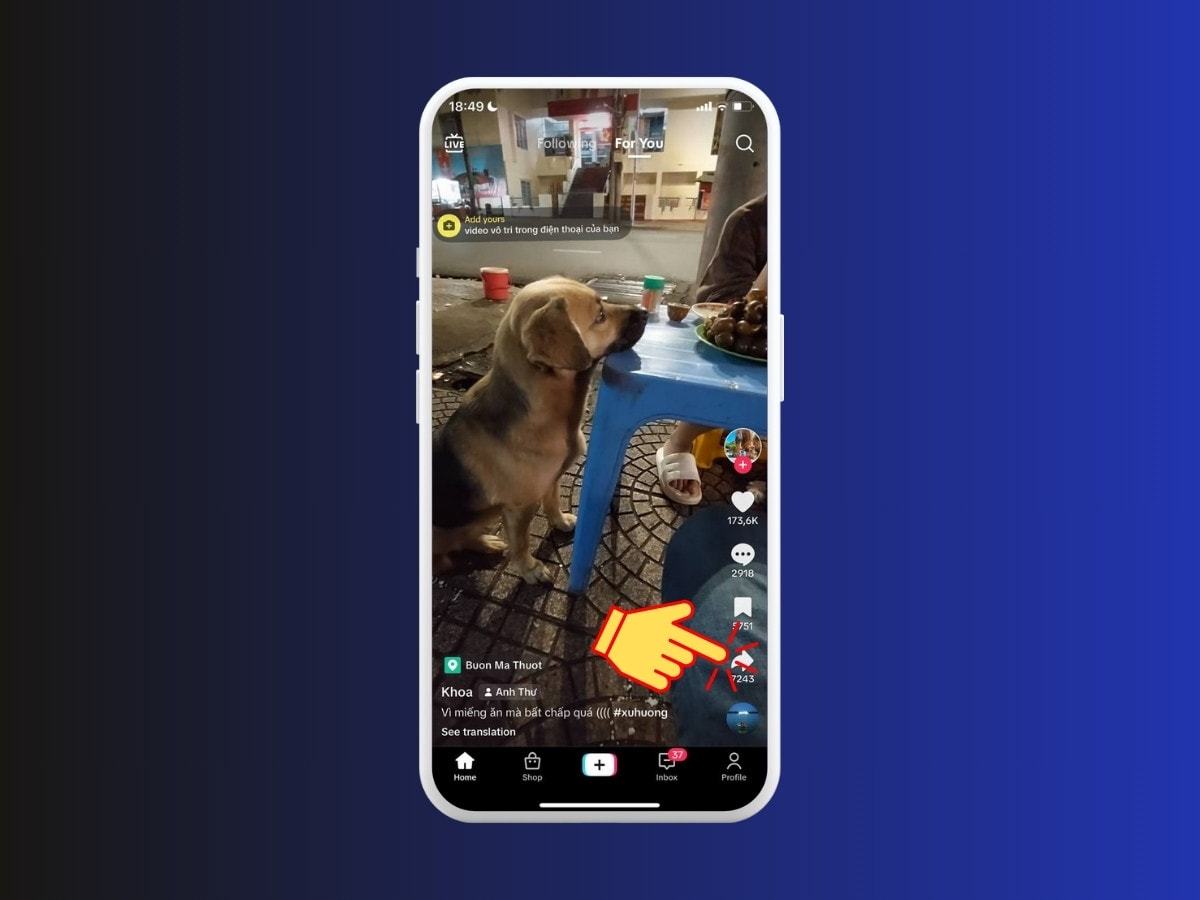
Step 2: Then, you choose “Copy link”.
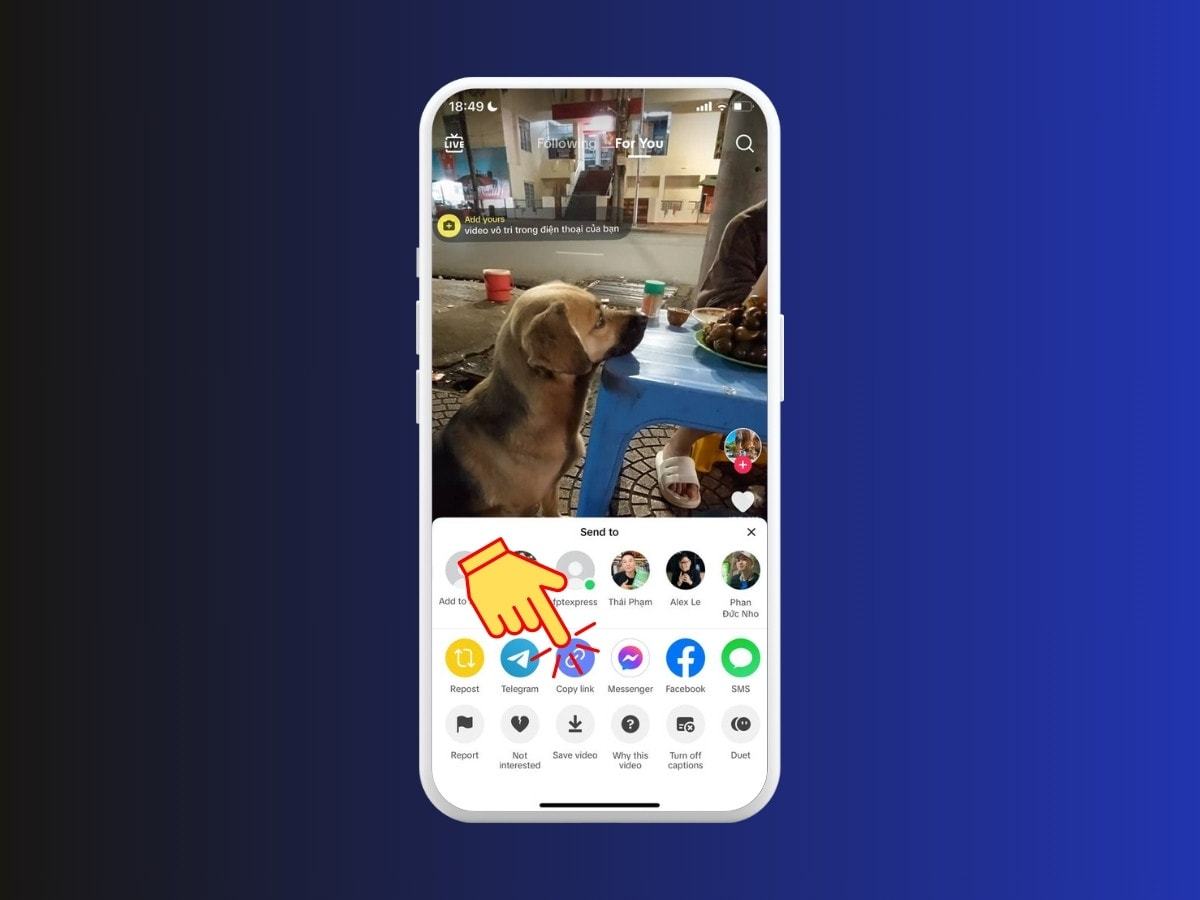
Step 3: When the app displays the message “Link copied”, it means you have successfully copied the TikTok video link.
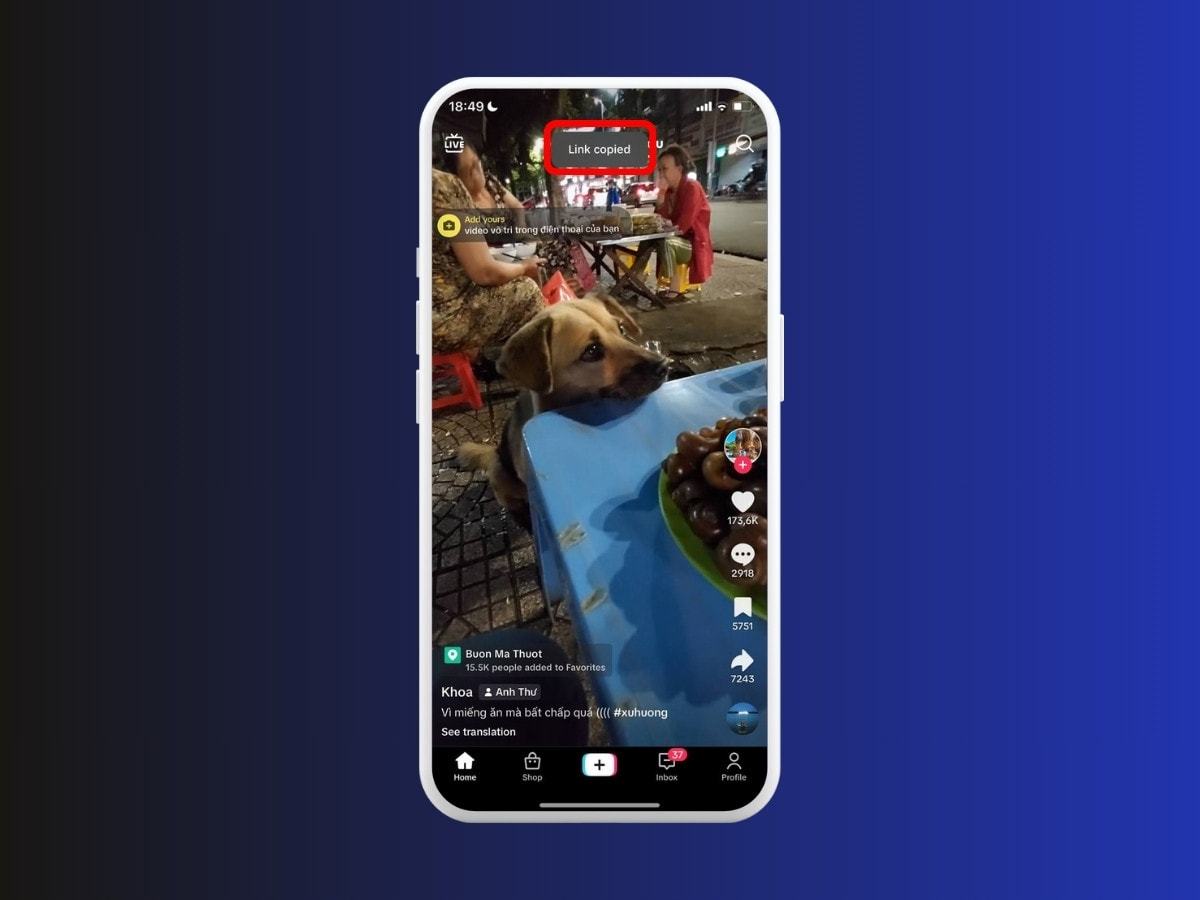
Tip: If you want to download a Tiktok video without the watermark, logo. Just copy the link of the Tiktok video you want to download and use the SnapTiktok downloader!
2. How to copy Tiktok video links on Android
To copy a link from a video on TikTok, you just need to open the app, select the video you want to copy, tap on the Share button, and choose the Copy link option. Here are the detailed steps:
Step 1: First, open the TikTok app. Then, choose the video you want to copy the link from and tap on the “Share” button.
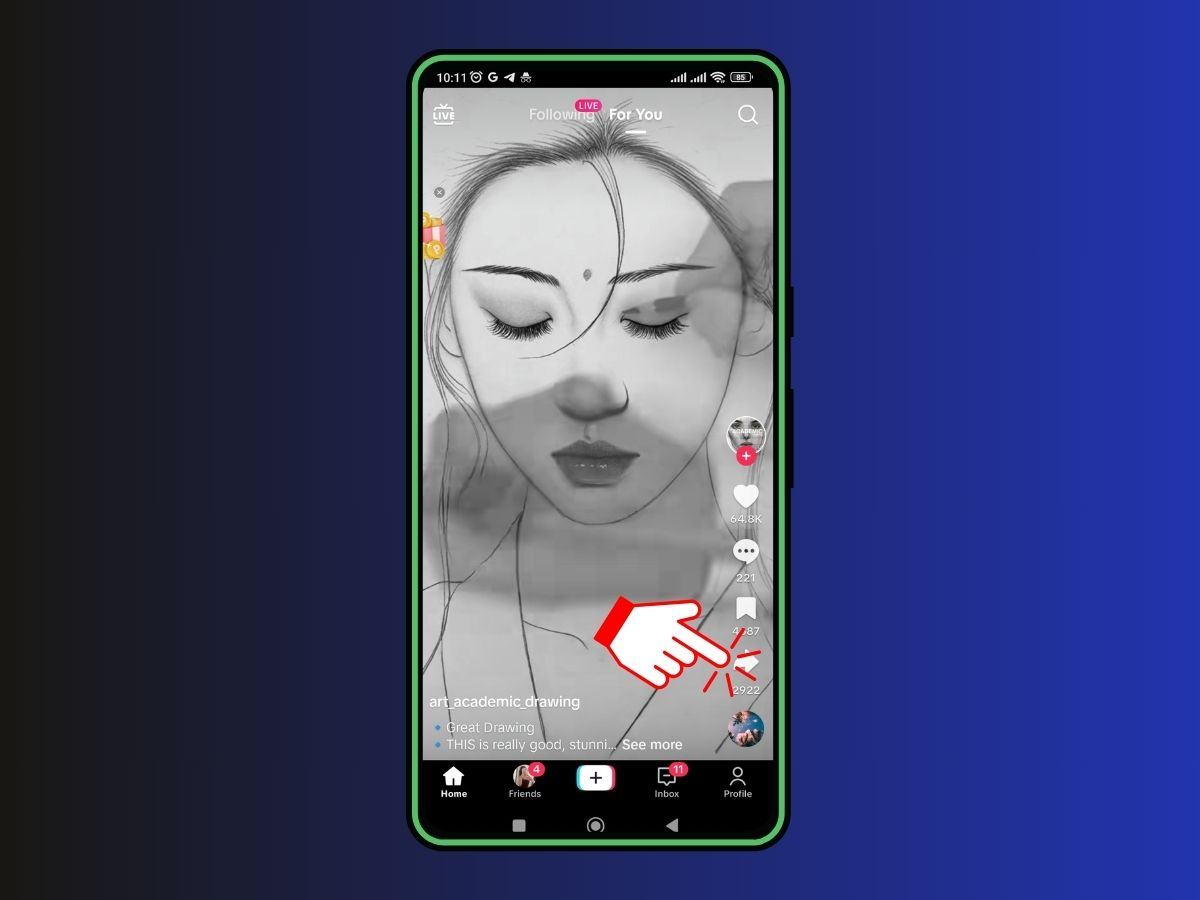
Step 2: Next, select “Copy link”.
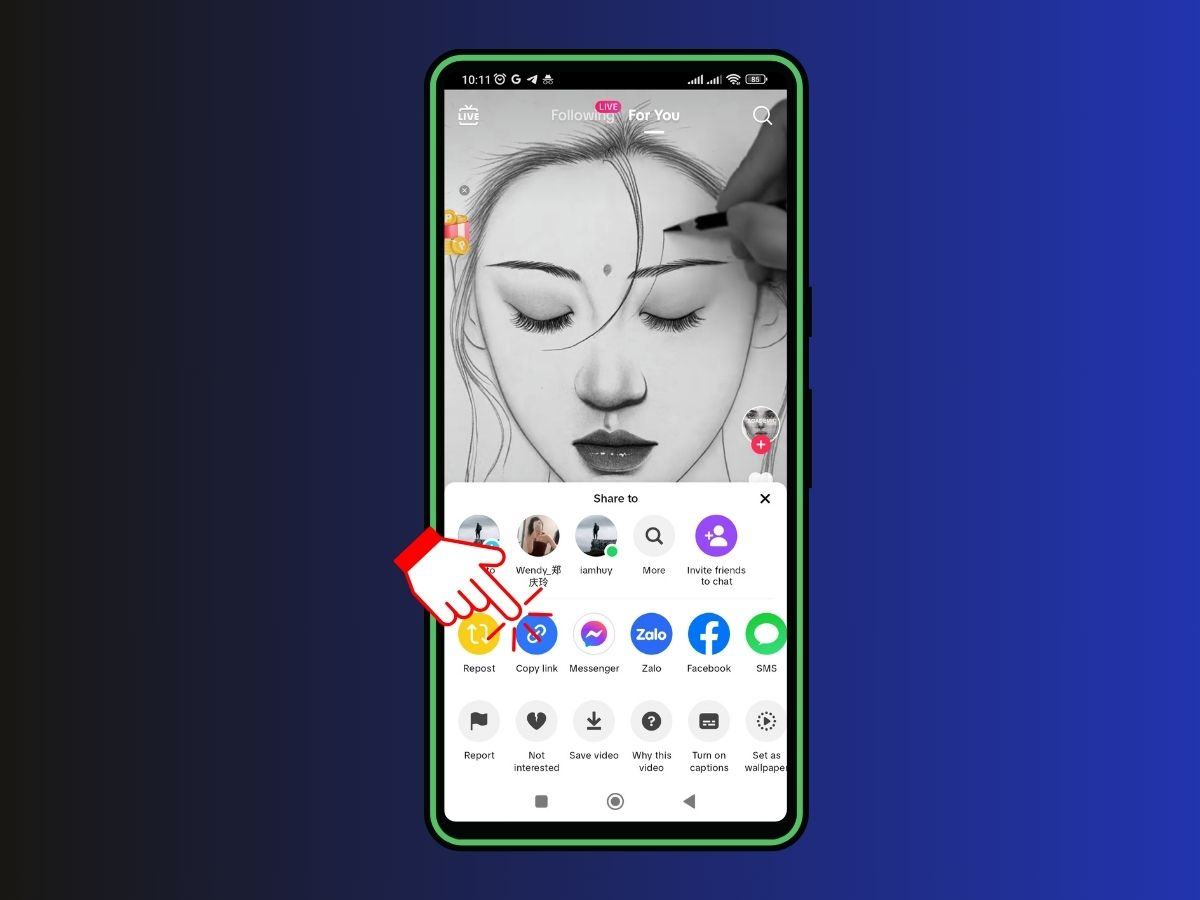
Step 3: Immediately, the app will show a notification “Link copied”, and now you have successfully copied the TikTok video link.
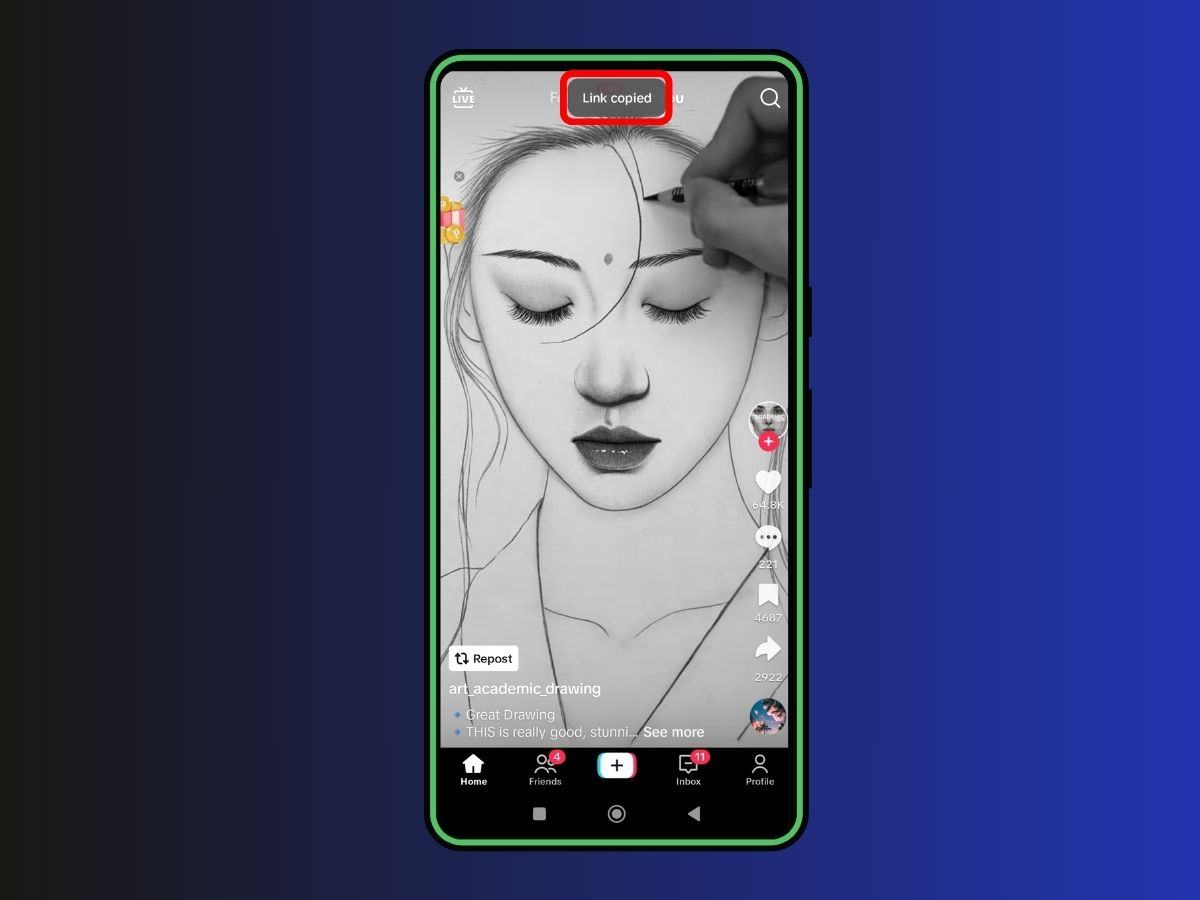
3. How to copy Tiktok video link on PC
Go to the tiktok.com website, log in to your Tiktok account or not, then select the video and copy the link by clicking the “Share” button and then selecting “Copy link”. Follow these steps:
Step 1: Open the browser and go to the website tiktok.com, you can choose to log in to your Tiktok account or not.
Step 2: Find the video you want to copy the link, then hover over the “Share” button, then click “Copy link”
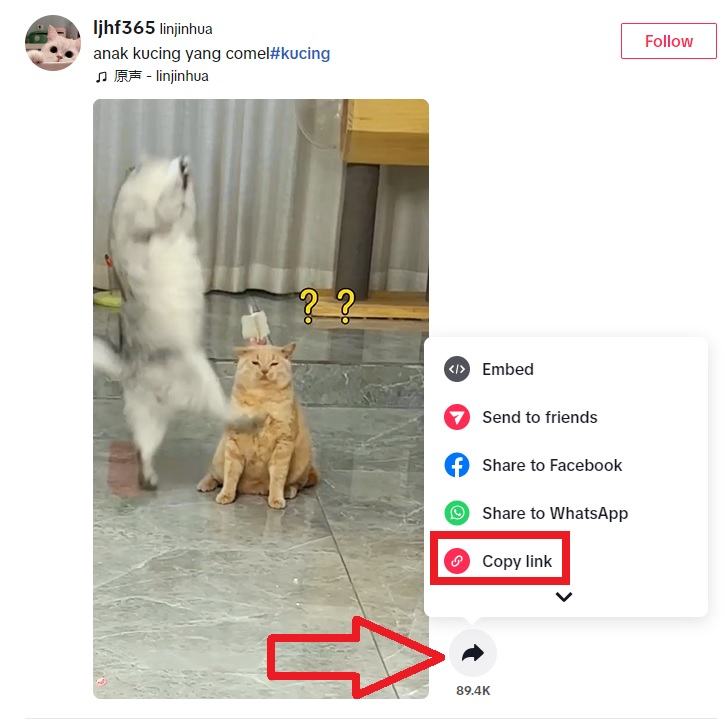
Step 3: When the video link is successfully copied, the message “Copied” will appear on the screen (as shown below).
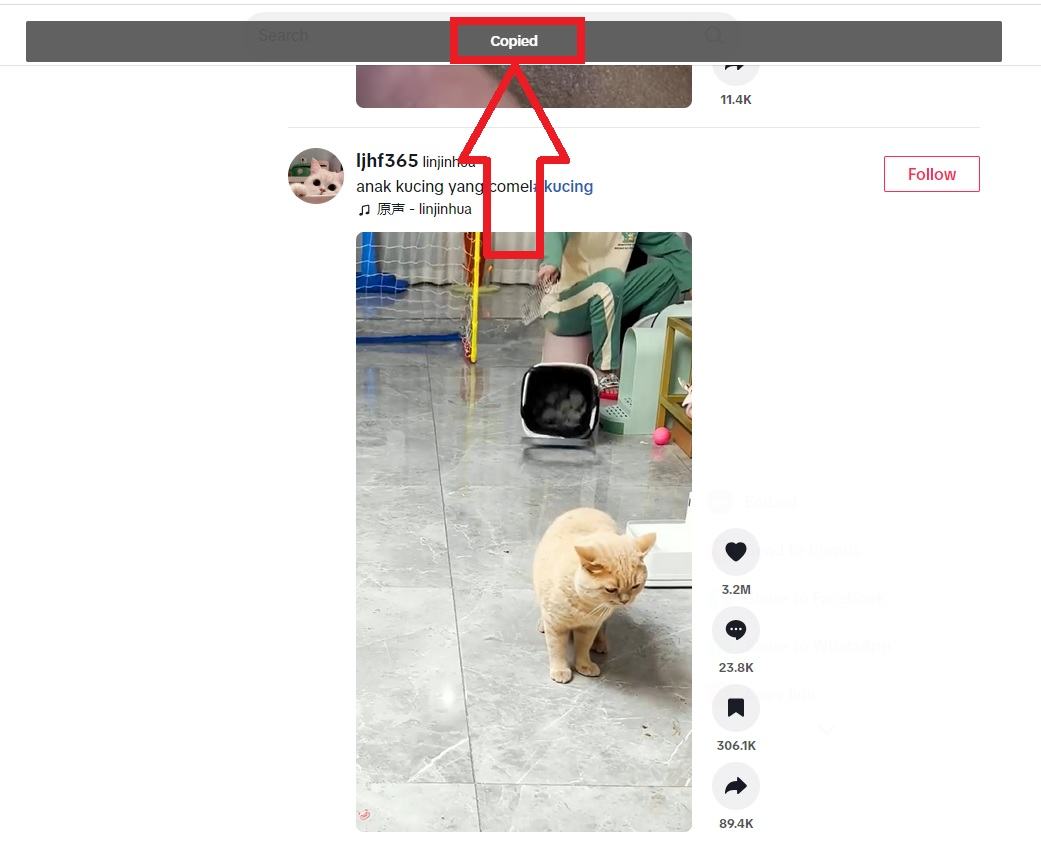
The article guides how to easily and quickly copy TikTok video links on iPhone, Android, and PC. Hope you guys will successfully do it and don’t forget to leave comments and ratings below.